Preview Your Steam Micro Trailer
Steam micro trailers are six-second clips that get automatically generated from your uploaded videos. They get shown as part of the hover tooltip in certain pages, like fests. But how can you preview your micro trailer if you’re not in a fest? Here’s one easy way to do it.
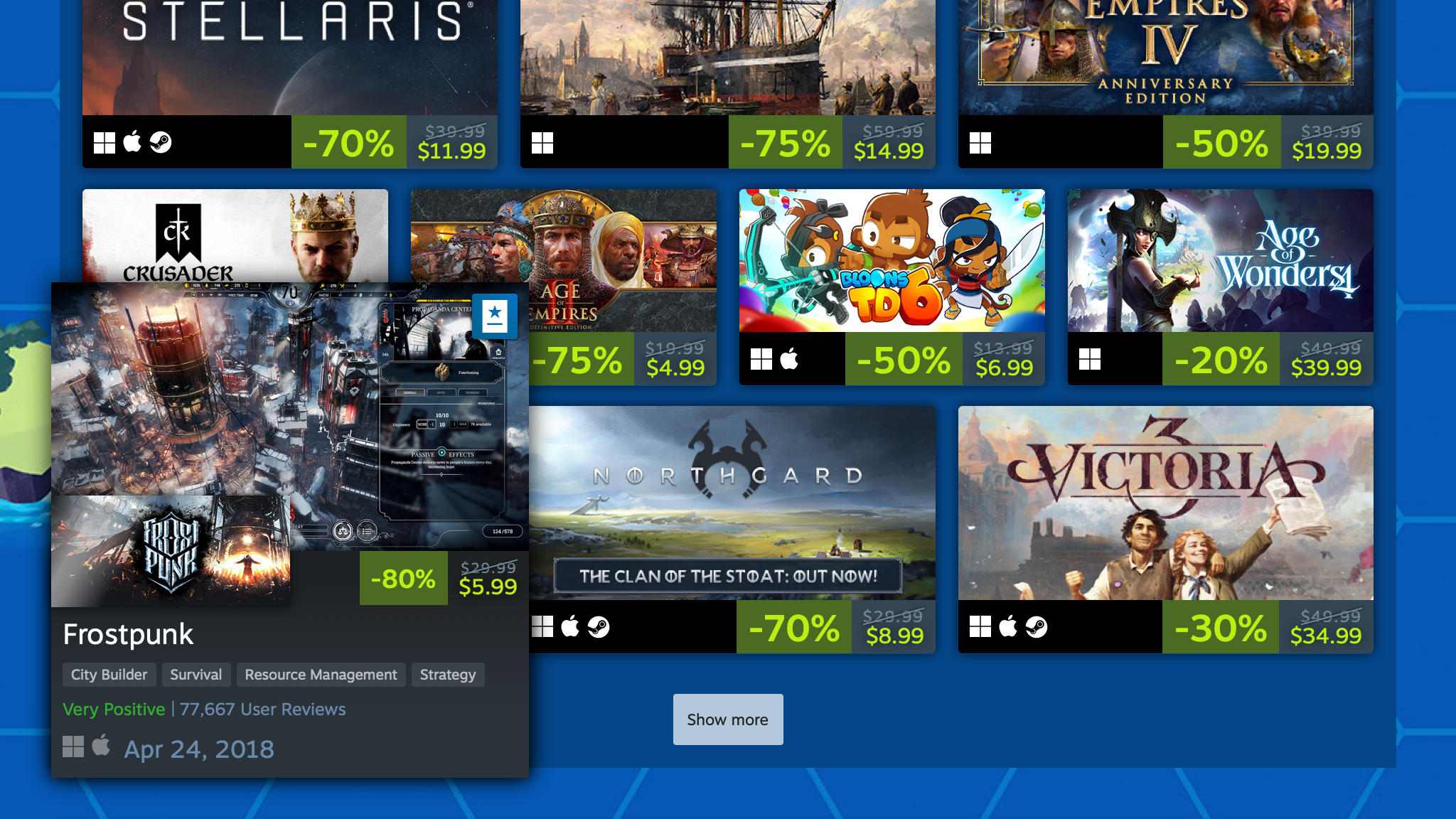
Previewing your normal hover tooltip
Normal hover tooltips only show your first four screenshots. Previewing them is straightforward — you can go to your developer page, scroll down, and hover over your game’s capsule. For example, here’s a screenshot of the normal hover tooltip for Frostpunk, from 11 bit studios:
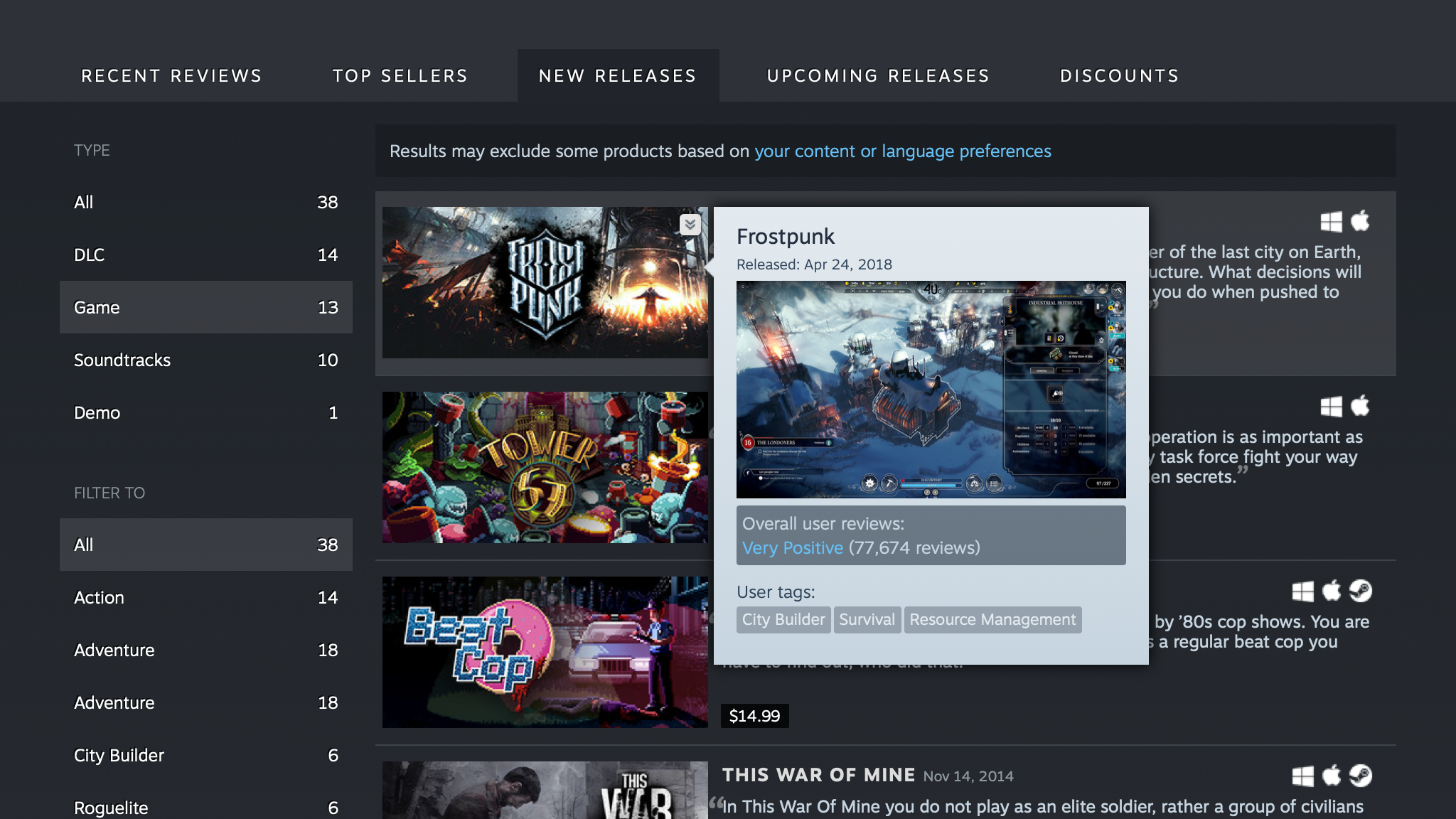
Previewing your micro trailer
Fancy hover tooltips in pages like fests behave slightly differently. They show a six-second micro trailer generated from your first video, followed by your first ten screenshots.
But how do you preview that micro trailer if you’re not in a fest? First, you’ll need to find out the URL for your first video. To do that, open your game’s page in a browser, right click on your first video, and select “Copy Video Address” or similar.
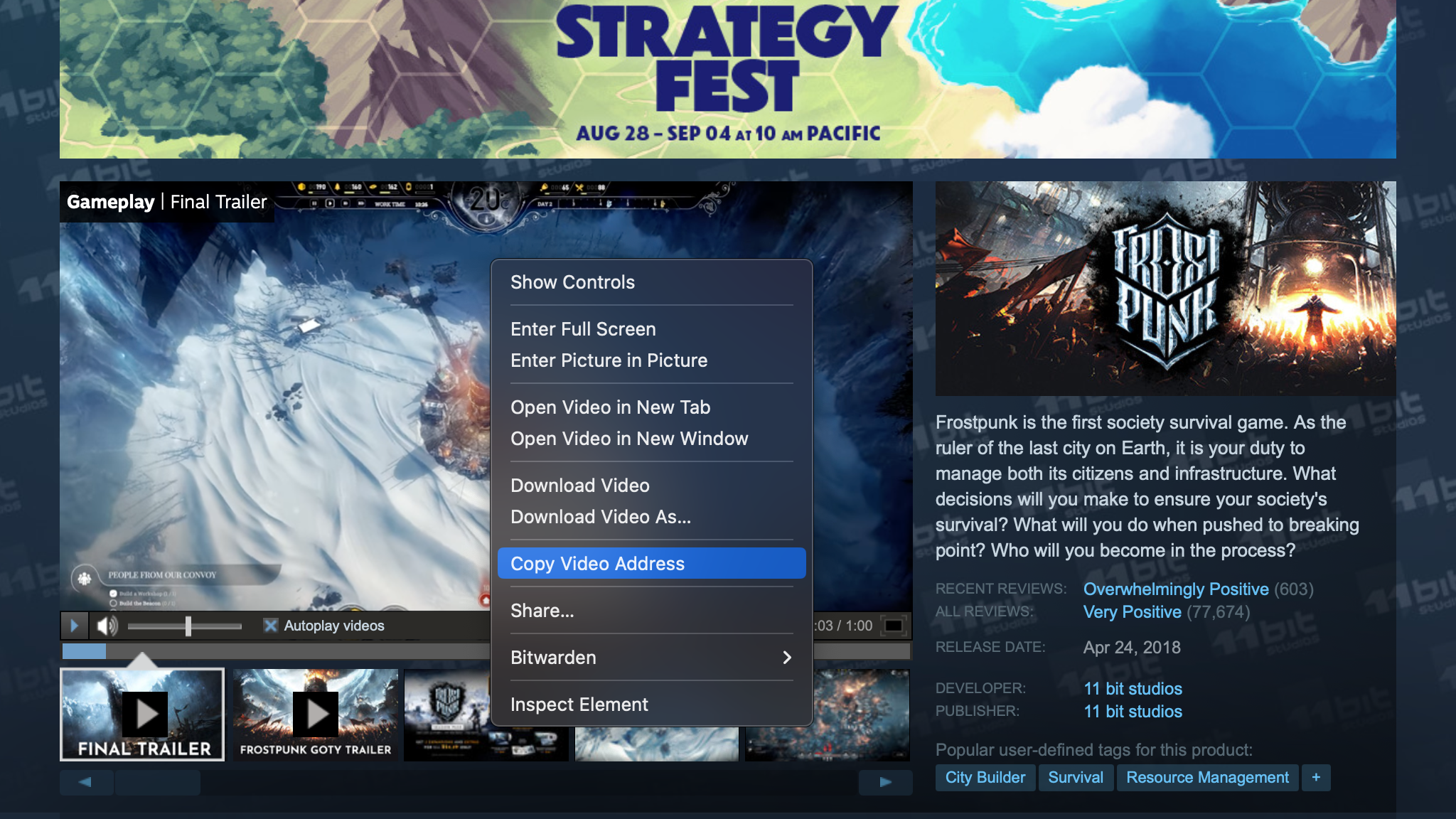
You’ll get a URL like this one:
https://cdn.akamai.steamstatic.com/steam/apps/256938862/movie480_vp9.webm?t=1685028532
Now take the last part that says movie480_vp9.webm or movie_max_vp9.webm or similar, and replace it with microtrailer.webm, so that you get a URL like this one:
https://cdn.akamai.steamstatic.com/steam/apps/256938862/microtrailer.webm?t=1685028532
Open it in your browser, and make sure it looks great!